USBDeview is a free utility software developed by NirSoft that provides information about USB devices connected to your computer.
It allows users to view and manage the list of USB devices that have been plugged into their system. The tool provides detailed information about each USB device, including its description, type, serial number, date and time it was added or removed, and other relevant details.
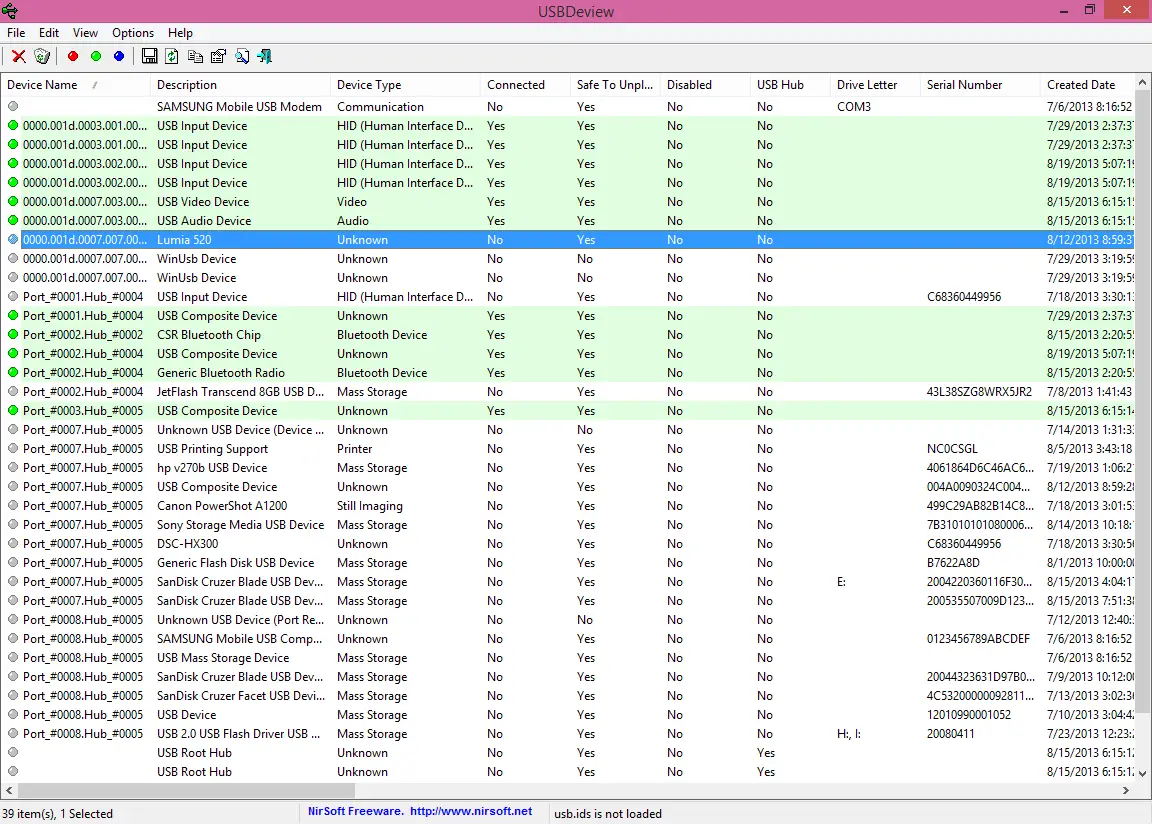
Key features of USBDeview:
Device Information: USBDeview displays information about all USB devices connected to your computer, such as device name, description, type, connection status, and more.
Enable/Disable USB Devices: Users can enable or disable specific USB devices directly from the USBDeview interface.
Export Data: You can export the USB device information to various file formats, such as text, HTML, XML, or CSV.
Connected/Disconnected Events: It shows a history of USB devices being connected and disconnected, along with timestamps for each event.
Uninstall USB Devices: USBDeview allows users to uninstall USB devices, which can be useful for troubleshooting or removing unwanted devices.
Command-Line Options: USBDeview can also be used from the command line, providing additional flexibility for advanced users.
Getting Started with USBDeview:
USBDeview is a powerful utility developed by NirSoft that allows users to manage and monitor USB devices connected to their Windows computers. Whether you’re troubleshooting USB connectivity issues, managing connected devices, or simply curious about the history of USB events on your system, USBDeview provides a user-friendly interface to get the job done. Here’s a step-by-step guide to help you get started with USBDeview:
Download and Install USBDeview
Arc Support
32-bit and 64-bit


The files have been scanned with VirusTotal and marked safe for download and use. To access the complete report, click here.
Download the Software: Download the USBDeview executable file from above. USBDeview is a portable application, meaning it doesn’t require installation. You can run it directly from the executable file.
Run USBDeview: Locate the downloaded executable file and run USBDeview by double-clicking on it.
Explore USBDeview Interface
- Device List: Upon launching USBDeview, you’ll see a comprehensive list of all USB devices connected to your computer. This list includes details such as device name, description, type, connection status, and more.
- Connected/Disconnected Events: The main window also displays a history of connected and disconnected events, providing timestamps for each occurrence.
- Color Codes: USBDeview uses color codes to indicate the status of each USB device—green for connected devices, red for disconnected devices, and gray for devices with an unknown status.
View Device Information
Select a Device: Click on a specific device in the list to view detailed information about it. This information includes device properties, manufacturer, serial number, and more.
Sorting and Filtering: USBDeview allows you to sort and filter the device list based on various criteria, making it easier to find specific devices.
Manage USB Devices
Enable/Disable Devices: Right-click on a device to access a context menu that allows you to enable or disable the selected USB device.
Uninstall Devices: USBDeview lets you uninstall USB devices directly from the interface, which can be useful for troubleshooting or removing unwanted devices.
Export and Save Data
Export Device List: USBDeview allows you to export the list of USB devices and their details to various file formats, such as text, HTML, XML, or CSV.
Advanced Features
Command-Line Options: For advanced users, USBDeview supports command-line options, providing additional flexibility and automation.
Stay Updated
Check for Updates: Periodically check the NirSoft website for updates to USBDeview to ensure you have the latest features and bug fixes.
Getting started with USBDeview is a straightforward process, and the tool proves to be valuable for monitoring and managing USB devices on your Windows system. Whether you’re a casual user or an IT professional, USBDeview offers a user-friendly interface and a range of features for efficient USB device management.
F.A.Qs
These FAQs cover some common inquiries about USBDeview and its functionalities.
What is USBDeview used for?
USBDeview is a utility software designed for Windows that allows users to view and manage USB devices connected to their computers. It provides detailed information about each device, tracks connected/disconnected events, and offers features for enabling, disabling, and uninstalling USB devices.
Is USBDeview compatible with my operating system?
Yes, USBDeview is compatible with Windows operating systems. It works on various versions of Windows, including Windows XP, Vista, 7, 8, and 10, in both 32-bit and 64-bit editions.
Does USBDeview require installation?
No, USBDeview is a portable application, meaning it doesn’t require installation. You can run it directly from the executable file, making it convenient for quick system analysis without modifying your system.
How can I disable or enable a USB device using USBDeview?
Right-click on the USB device in the USBDeview interface, and you’ll find options to enable or disable the device. This feature is useful for troubleshooting or managing power consumption by turning off specific USB devices.
Can USBDeview uninstall USB devices?
Yes, USBDeview allows you to uninstall USB devices directly from its interface. This feature is handy for removing unwanted or malfunctioning devices and can be useful in troubleshooting scenarios.
How can I export the list of USB devices from USBDeview?
USBDeview provides an option to export the list of connected USB devices. Simply go to the “File” menu and choose the export option. You can export the data in various formats such as text, HTML, XML, or CSV for further analysis or documentation.
Can I use USBDeview from the command line?
Yes, USBDeview supports command-line options, allowing advanced users to automate tasks or integrate USB device information into scripts. This can be particularly useful for system administrators and power users.